Java Swing Alert Box Example
Swing is a GUI widget toolkit for Java. It is part of Oracle's Java Foundation Classes (JFC) – an API for providing a graphical user interface (GUI) for Java programs. Swing was developed to provide a more sophisticated set of GUI components than the earlier Abstract Window Toolkit (AWT). JAVA provides a rich set of libraries to create Graphical User Interface in platform independent way.
1. Introduction
Swing API is set of extensible GUI Components to ease developer's life to create JAVA based Front End/ GUI Applications. It is build upon top of AWT API and acts as replacement of AWT API as it has almost every control corresponding to AWT controls. Swing component follows a Model-View-Controller architecture to fulfill the following criteria.
- A single API is to be sufficient to support multiple look and feel.
- API is to model driven so that highest level API is not required to have the data.
- API is to use the Java Bean model so that Builder Tools and IDE can provide better services to the developers to use it.
2. JAVA Swing
Unlike AWT, Java Swing provides platform-independent and lightweight components.
The javax.swing package provides classes for java swing API such as JButton, JTextField, JTextArea, JRadioButton, JCheckbox, JMenu, JColorChooser etc.
2.1 MVC Architecture
Swing API architecture follows loosely based MVC architecture in the following manner.
- A Model represents component's data.
- View represents visual representation of the component's data.
- Controller takes the input from the user on the view and reflects the changes in Component's data.
- Swing component has Model as a seperate element and View and Controller part are clubbed in User Interface elements. Using this way, Swing has pluggable look-and-feel architecture.
Every user interface considers the following three main aspects:
- UI elements : These are the core visual elements the user eventually sees and interacts with. GWT provides a huge list of widely used and common elements varying from basic to complex.
- Layouts: They define how UI elements should be organized on the screen and provide a final look and feel to the GUI (Graphical User Interface).
- Behavior: These are events which occur when the user interacts with UI elements.
2.2 Swing Features
- Light Weight – Swing component are independent of native Operating System's API as Swing API controls are rendered mostly using pure JAVA code instead of underlying operating system calls.
- Rich controls – Swing provides a rich set of advanced controls like Tree, TabbedPane, slider, colorpicker, table controls.
- Highly Customizable – Swing controls can be customized in very easy way as visual apperance is independent of internal representation.
- Pluggable look-and-feel– SWING based GUI Application look and feel can be changed at run time based on available values.
2.3 Setup
Popular Java Editors:
To write your java programs you will need a text editor. There are even more sophisticated IDE available in the market. But for now, you can consider one of the following:
- Notepad: On Windows machine you can use any simple text editor like Notepad TextPad.
- NetBeans: is a Java IDE that is open source and free which can be downloaded from http://www.netbeans.org/index.html.
- Eclipse: is also a java IDE developed by the eclipse open source community and can be downloaded from http://www.eclipse.org
Prerequisite
This example is developed on Eclipse therefore a compatible Eclipse IDE is required to be installed on the system.
We also need WindowBuilder tool to be installed on Eclipse IDE for the easiness of the work. To learn how to install WindowBuilder tool please visit the Setup section 2.1 of the following link click here.
2.4 Class and description
- Component: A Component is the abstract base class for the non menu user-interface controls of SWING. Component represents an object with graphical representation.
- Container: A Container is a component that can contain other SWING components.
- JComponent: A
JComponentis a base class for all swing UI components. In order to use a swing component that inherits fromJComponent, component must be in a containment hierarchy whose root is a top-level Swing container.
2.5 SWING UI Elements
- JLabel A JLabel object is a component for placing text in a container.
- JButton This class creates a labeled button.
- JColorChooser A
JColorChooserprovides a pane of controls designed to allow a user to manipulate and select a color. - JCheck Box A
JCheckBoxis a graphical component that can be in either an on (true) or off (false) state. - JRadioButton The
JRadioButtonclass is a graphical component that can be in either an on (true) or off (false) state. in a group. - JList A JList component presents the user with a scrolling list of text items.
- JComboBox A
JComboBoxcomponent presents the user with a to show up menu of choices. - JTextField A
JTextFieldobject is a text component that allows for the editing of a single line of text. - JPasswordField A
JPasswordFieldobject is a text component specialized for password entry. - JTextArea A JTextArea object is a text component that allows for the editing of a multiple lines of text.
- ImageIcon A
ImageIconcontrol is an implementation of the Icon interface that paints Icons from Images. - JScrollbar A Scrollbar control represents a scroll bar component in order to enable user to select from range of values.
- JOptionPane
JOptionPaneprovides set of standard dialog boxes that prompt users for a value or informs them of something.
3. Java Swing Date Picker
In this section, you will learn how to display date picker using java swing. The date picker lets the user select the Date through an easy interface that pops up with a Calendar. The user can navigate through the Calendar and select a date. It contains an editable date picker, a date field, a multiple month calendar and a month component. You can select any date from the Date Picker.
3.1 Code
Code for the following will look the one below.
DatePickerExample.java
package swing_1; import java.awt.*; import java.awt.event.*; import javax.swing.*; class DatePicker { int month = java.util.Calendar.getInstance().get(java.util.Calendar.MONTH); int year = java.util.Calendar.getInstance().get(java.util.Calendar.YEAR);; JLabel l = new JLabel("", JLabel.CENTER); String day = ""; JDialog d; JButton[] button = new JButton[49]; public DatePicker(JFrame parent) { d = new JDialog(); d.setModal(true); String[] header = { "Sun", "Mon", "Tue", "Wed", "Thur", "Fri", "Sat" }; JPanel p1 = new JPanel(new GridLayout(7, 7)); p1.setPreferredSize(new Dimension(430, 120)); for (int x = 0; x 3.2 Output
- After execution of code, output will look like the one below.
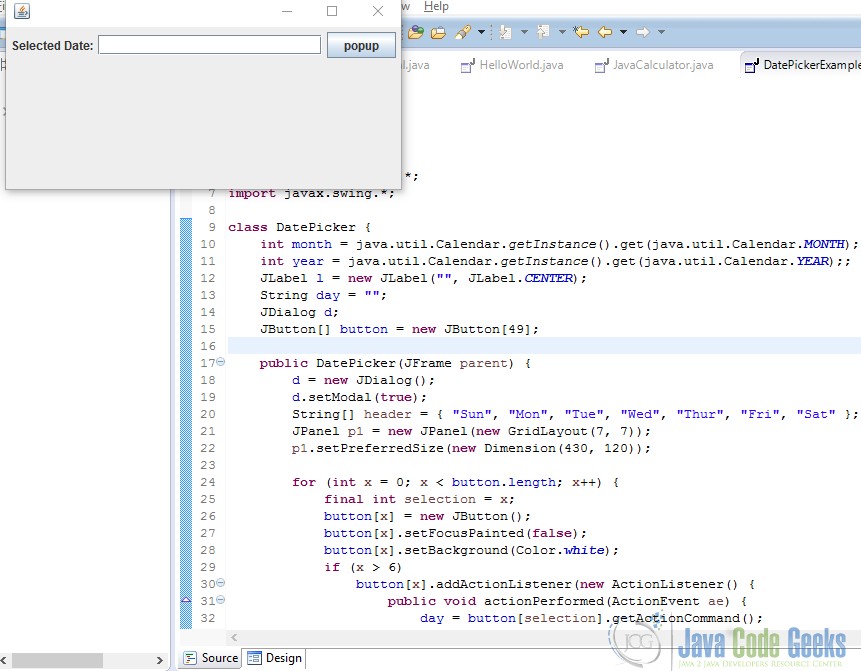
DatePickerExampe
- After clicking on the button Popup a calendar will appear.
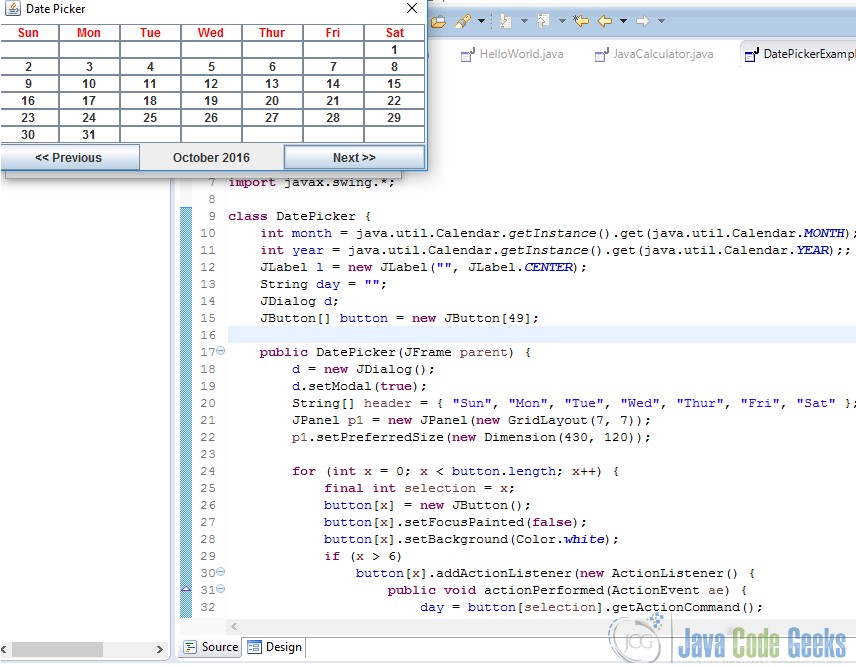
DatePickerExampe
- click on a particular date to make a selection
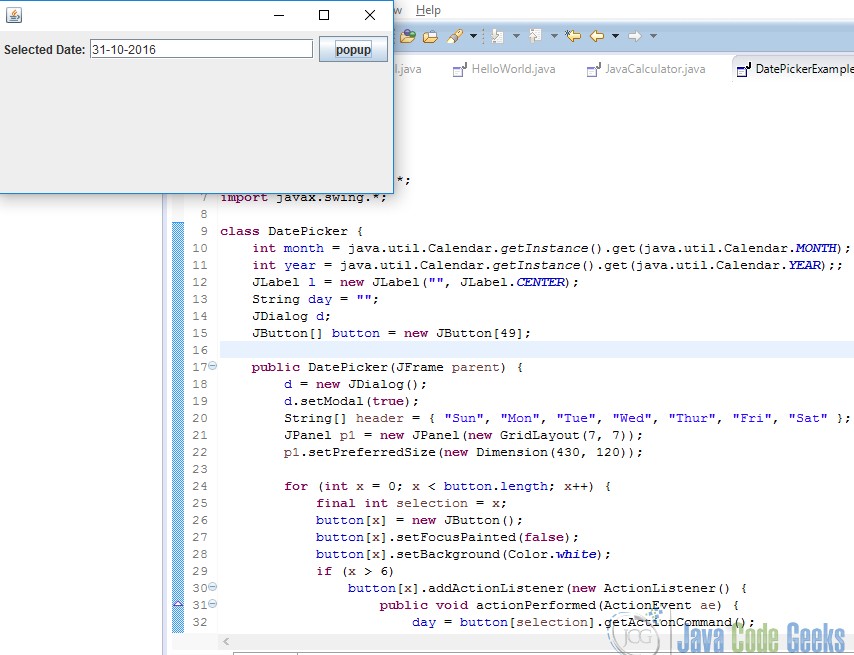
DatePickerExampe
4. Download
This was an example of Java Date Picker Example.
Download
You can download the full source code of this example here:DatePickerExample
Source: https://examples.javacodegeeks.com/desktop-java/swing/java-swing-date-picker-example/
0 Response to "Java Swing Alert Box Example"
Post a Comment